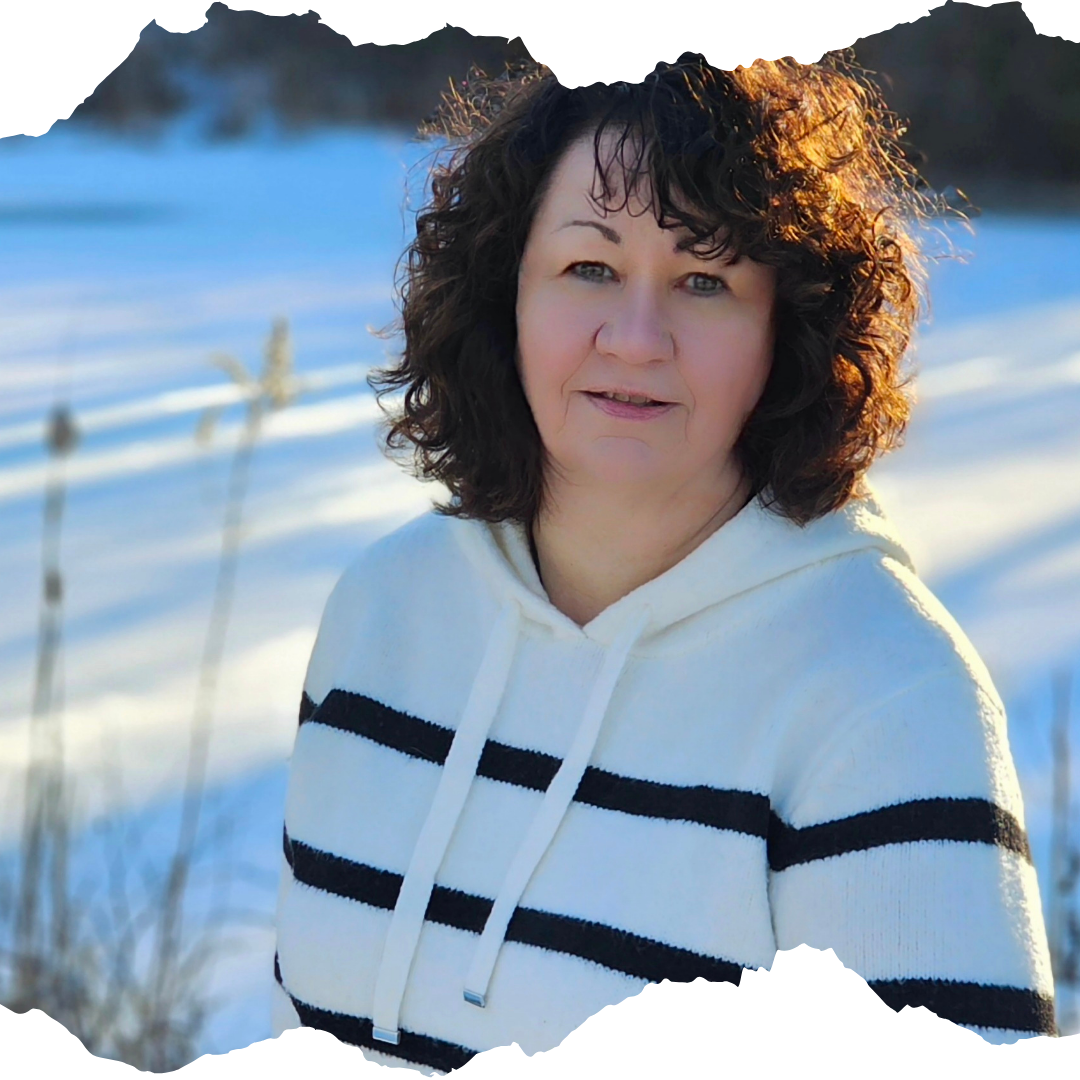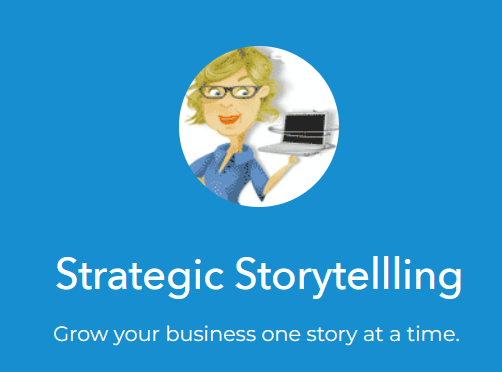
Today we look at design musts for resources, highlighting one of Cathy Goodwin's courses.
Sitting in my home 80 miles from my university campus, I clicked a link to a required reading article, and like magic, it appeared on my screen! I could even download and print it.
No leaving my study desk to go to the library to retrieve it. No having to go to class and have the professor distribute photocopies. The information appeared before me for immediate use!
I was hooked on online learning resources.
Videos? Just click and boom, it starts playing.
PowerPoint presentation slides? Click and download those for further review and study.
Diagrams, charts, infographics? All a click away.
Missed that expert lecturer who joined from their home in Japan? Click for a replay that you can rewind to catch a missed point or stop to take notes.
Want to listen on the go? Click for the audio recording of lectures, presentations, or even articles.
Need a book from the library for research? Click and the entire book is now available, and you can copy and paste sections you want to quote for online discussions or written assignments.
We are living in unprecedented times of resource availability which for information hoarders like me is a wonderful playground.
It can also be overwhelming.
Today we examine four course design best practices for providing resources in online courses.
Use a variety of resources
Getting a peak into Cathy Goodwin’s Position Yourself as an Expert Course gave me a chance to consider the design of resource use in courses.
Cathy, who teaches and coaches strategic storytelling for business, career, and life, knows the value of resource variety. The course includes video presentations, slide deck downloads, outside articles, supplemental blogs, audio downloads, and even an exercise to identify your personal story archetype.
Label resources well
If you only list the titles of your resources, you can leave your learners confused and frustrated.
Cathy is careful to use both a text label and an icon to indicate the format of the resource. For example, a video resource has an icon of the little box with an arrow that we’ve all come to associate with the play button of a video. She also adds the resource type at the front of the name of the piece such as, “VIDEO: Creating content to position yourself as an authority.”
It's important to do both because some people pick up more readily on graphics and others text. For those with vision impairment who use screen readers, they may not get any information from the graphic (more about that below in the accessibility section). This means having readable text as well as an image ensures they can follow along.
Your educational platform likely offers you standard icons you can add to the title of your resources. If not, you can download them from a stock image site and add them.
I also recommend adding play time on videos and audio. I also sometimes add read time to a written resource like a PDF or article. This gives learners more control over how they move through the course. One thing we learned well from the pandemic is that one of the most unnerving things for humans is uncertainty. When we don’t know if a video is going to require 5 minutes of our time or 55 minutes, we might not even attempt engaging with it. We like to know what we’re headed into.
Giving resources clear identifiers might look like this:
Consider availability and access
First, Cathy makes sure that all hyperlinks open in new tabs so as not to take people totally away from the course.
Second, she makes sure that all resources are easily downloadable so they can be accessed offline as well as on.
Third, be aware that adding a variety of resources also adds maintenance responsibilities.
If you link out to a YouTube video or news article, you will need to check those regularly to ensure none of them is broken. You can do this manually by literally clicking on each link in a course to confirm it is functioning or use an online service.
You also do not want to include links to resources behind paywalls like a New Your Times’ article. Be conscious of copyright as well. You can’t download a copyrighted article and provide it as a PDF unless you have express rights. Rights and permissions are beyond the scope of this blog post so have a keen awareness of what you have a legal right to share with learners. Generally, sharing a link to the resources’ home location is acceptable.
Resources also need to be accessible to everyone, which brings us to our final section.
Make resources accessible
People use screen readers for a variety of reasons. Some might be blind or visually impaired, others might have mobility or neurological reasons. Because of this, you want to be aware of what it means to make your content readable by these programs. A wide discussion of accessibility is beyond the scope of this blog, but you will do well to keep these three top points in mind.
Provide alternatives to visual content
If you use videos, make sure that a written transcript is made available. This serves all your learners since searching a written document is much easier than trying to find a point in a video where something was discussed.
Including closed caption is a good idea as well, though it doesn’t replace the need for a transcript.
If you use images (photos, graphs, diagrams, charts, etc.), provide a written description. Most educational platforms and websites will prompt you to input what is called alt text when you upload the image. This means alternative text and should be approached as if you were describing the image to someone without sight.
Again, this serves your learners as well by providing an explanation of what point you are trying to reinforce with that image. Usually, only those with a screen reader see and access the alt text, but those without a screen reading program can often see it as well by hovering over the image. You also could put the description as a caption to the image which again benefits everyone.
Provide alternatives to audio content
The same reason applies to audio content as it does for video; provide a written transcript of any audio resource.
Provide context for all of your hyperlinks
People who use screen readers will often go to the section of the program that lists all of the hyperlinks for access. They are presented with a running list of hyperlinks. If you have formatted your resources like below, what they will be given is an audio list of 3 links all titled, “click here.” Can you imagine how annoying that is? How would the learner know what they were trying to access?
Click here to access my Summit-First Framework Worksheet.
To access the Trail Map Template, click here.
To open the course transcript, click here.
Best practice is to put the hyperlink on words that describe what the resource is. That might look like this:
Access my Summit-First Framework Worksheet to create your own learner destination.
Access the Trail Map Template here.
Open the course transcript.
Now, if you are reading this as a sighted person, I encourage you to scan the previous three paragraphs for the Trail Map Template. Notice how much easier it is to find in the second batch of examples even as a sighted person. Your eyes will be drawn to the “click here” places in the first batch instead of the words of what you are actually looking for taking more energy than it should.
Final thoughts
Following my summit-first approach (as explained in this blog post), you only want to include resources in your course that support your learner goals. Never include resources just to include them, even if they are really, really cool; make sure they have a clear purpose. When you do include a variety though, ensure they are well identified like Cathy does in her course.

Cathy Goodwin, creator of Position Yourself as an Expert Course
Strategic Storytelling for Business, Career, and Life
You can get more information on Cathy’s Position Yourself as an Expert Course with my affiliate link.
If you are interested in exploring all of Cathy’s services, visit her website.
Please review my Affiliate Disclaimer.